

Geeks Blog: Introducing Build with Naia – AI UI & Logic Generation in the App Designer.
by Lloyd Trevarthen, Principal Product Consultant at Neptune Software
Build with Naia—a tool within the Naia for Developers framework—introduces a powerful new way to create UI components, generate logic, and bind to table-based APIs, all powered by the robust Low-Code App Designer under the hood. Naia is changing how SAP apps are built. With AI-powered UI and logic generation inside Neptune’s low-code App Designer, developers and business users can create enterprise apps faster than ever. From binding to APIs to assembling sleek UIs, Naia makes SAP app development simpler, smarter, and future-ready.
Build with Naia is not a separate black-box tool—it runs directly on top of Neptune’s existing App Designer. Everything Naia creates, it does so using the same building blocks available to you through drag-and-drop: components, bindings, and event logic. You can switch between using Naia and the standard designer interface at any time. This means you’re never locked into a proprietary format — your application remains fully editable and maintainable within the platform you already know.
This is one of the fastest evolving parts of our AI toolkit.
Frequent updates are enhancing performance, reliability, and introducing smarter reasoning via new models as they become available.
Want a quick tour?
Let’s see Build with Naia in action. In the following example, we’ll walk through how a single natural language prompt is used to generate a fully interactive leave request app. You’ll see how Naia interprets the intent, builds the UI, wires it to data, and applies the relevant logic—just as if you had configured everything manually in the App Designer.
Example Build: Leave Request App
We start by adding a table-type API to the app. This provides context for Naia’s AI-driven suggestions.
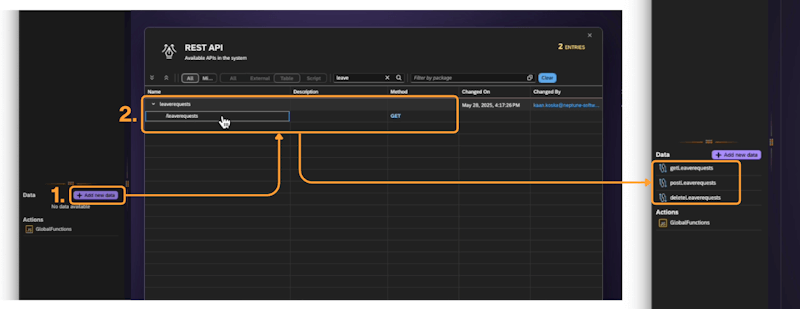
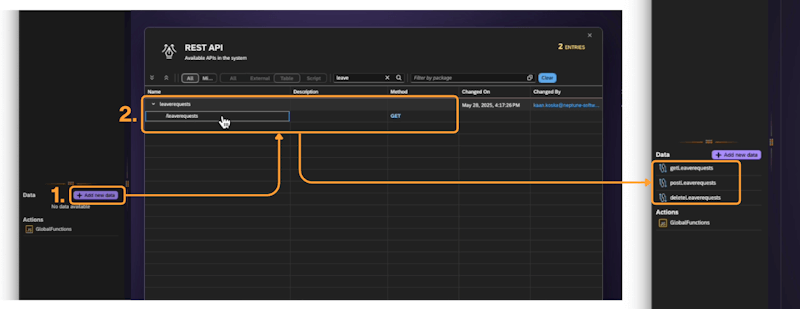
Now we can start prompting!
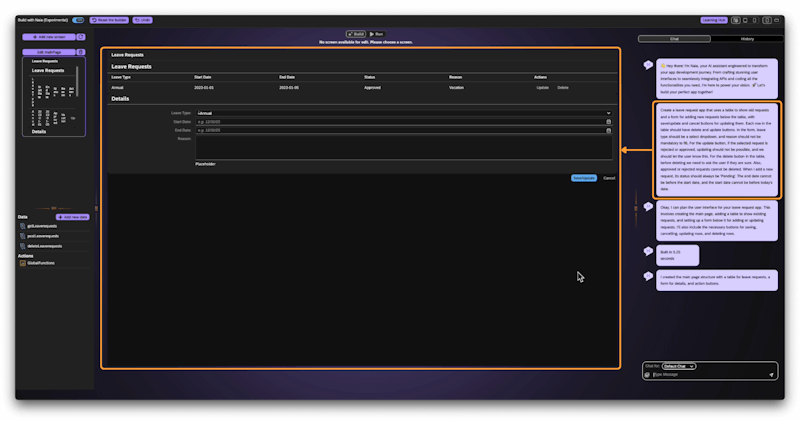
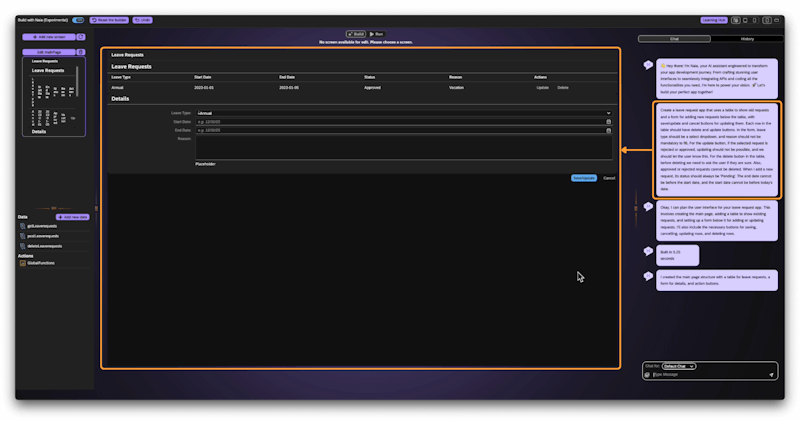
In the example above, we asked Naia to build a leave request app from a natural language prompt. Here’s how Build with Naia broke it down and delivered results in seconds:
“Create a leave request app that uses a table to show old requests and a form for adding new requests below the table, with save/update and cancel buttons for updating them.
Each row in the table should have delete and update buttons. In the form, leave type should be a select dropdown, and reason should not be mandatory to fill.
For the update button, if the selected request is rejected or approved, updating should not be possible, and we should let the user know this.
For the delete button in the table, before deleting we need to ask the user if they are sure. Also, approved or rejected requests cannot be deleted.
When I add a new request, its status should always be ‘Pending’. The end date cannot be before the start date, and the start date cannot be before today’s date.”
The prompt can be broken down into these key components:
UI Scaffolding: Table & Form
- Naia generated a table to display requests and a form below it.
- Buttons for Save, Update, Cancel, and Delete were included by default.
- Data fields (Leave Type, Status, Dates) were pre-populated.
API Binding
- The Binding Assistant connected the UI table to the getleaverequests API.
- Table columns were inferred from the API schema and mapped accordingly.
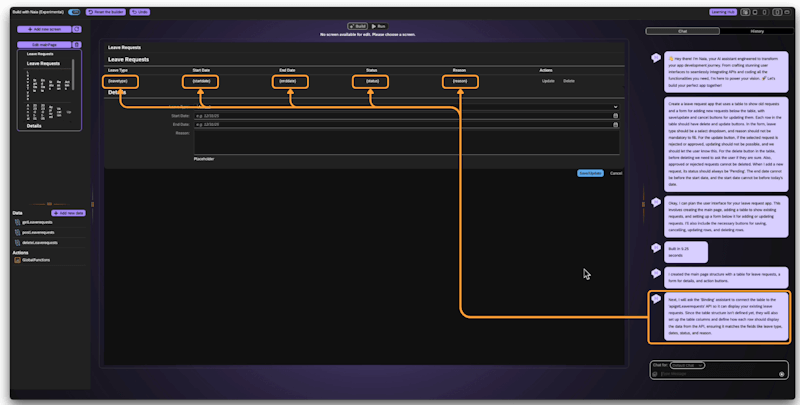
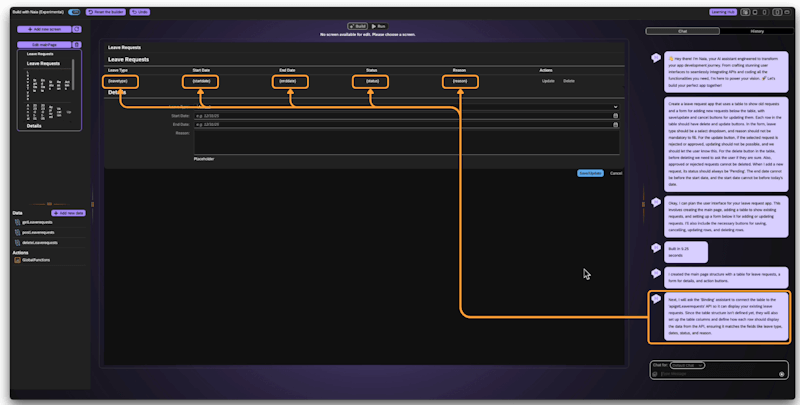
Logic Automation with the Action Assistant
Naia applies code across multiple event triggers in the app—this includes actions tied to table row selections, as well as button clicks like Save, Update, and Delete.
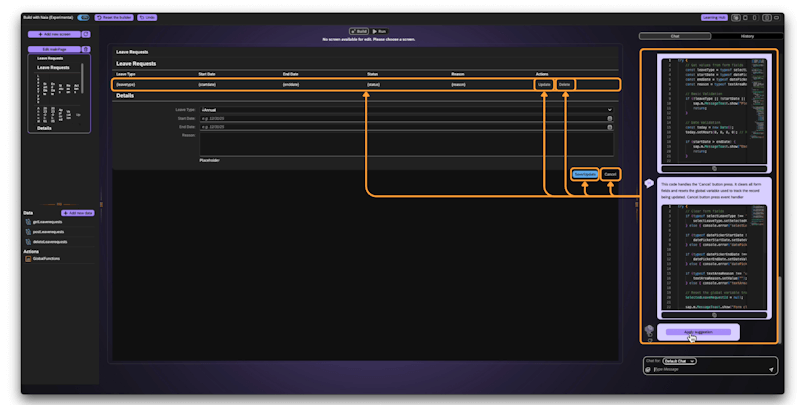
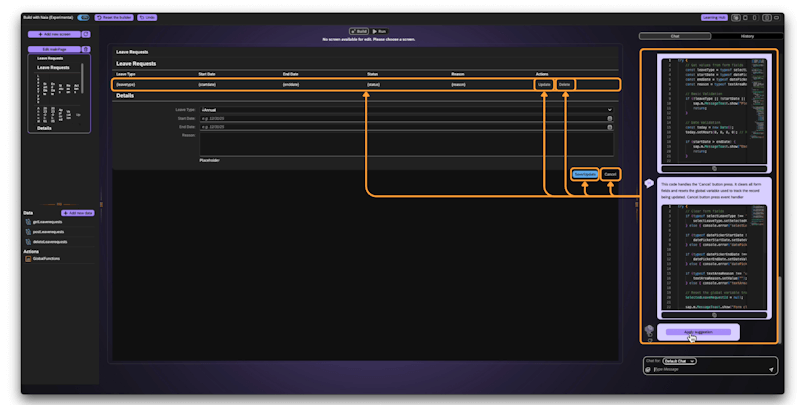
Naia auto-implemented all requested business logic, including:
- Preventing update/delete for approved/rejected requests
- Prompting confirmation before deletes
- Enforcing date rules (no start before today, no end before start)
- Defaulting new requests to “Pending”
- Making the “reason” field optional
- Auto-configuring the Leave Type dropdown
Final Touches: No-Code Tweaks
Now we can do some standard no-code configuration, using the integrated popover panel to adjust the properties of any component within the application in this example will set up some format for the dates and times to display more nicely:
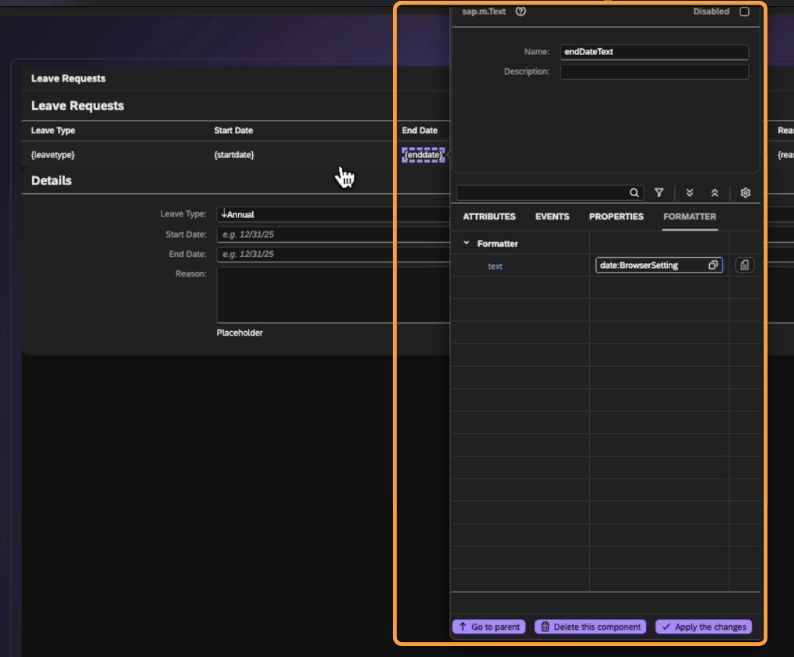
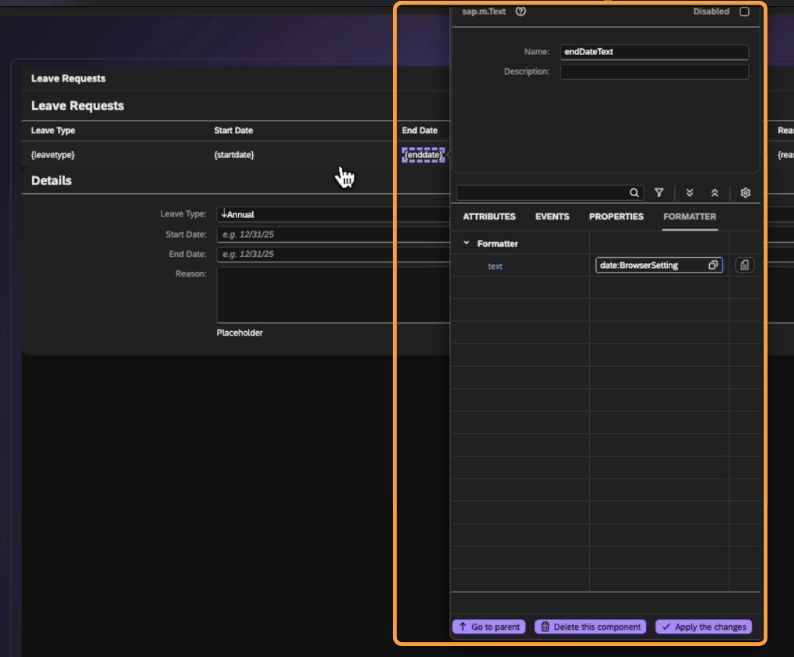
Run Mode: Live and Functional
- Viewing the app in run mode shows live data from the API.
- Update and Delete buttons trigger the validation logic created from the prompt.
- Confirmation appears before deletion, and updates are blocked as specified.
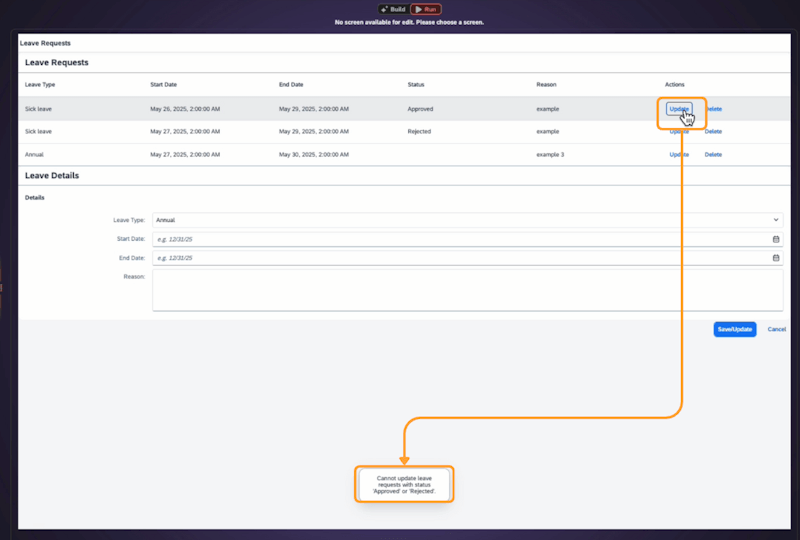
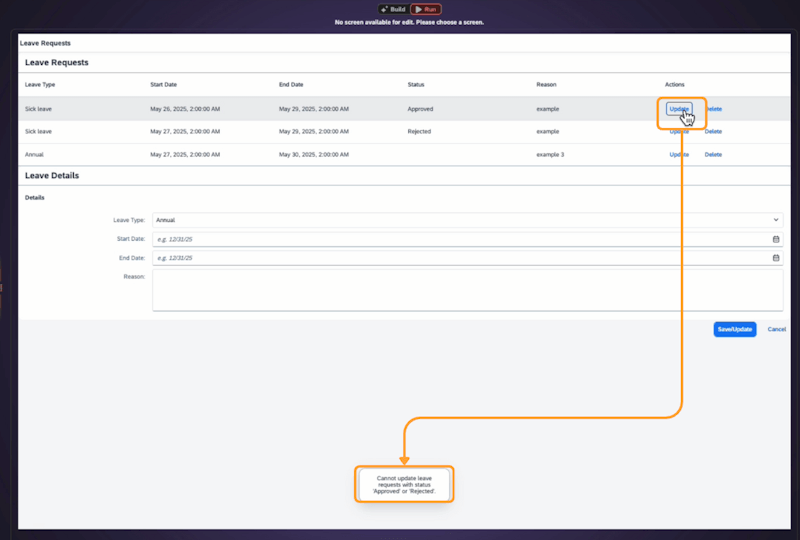
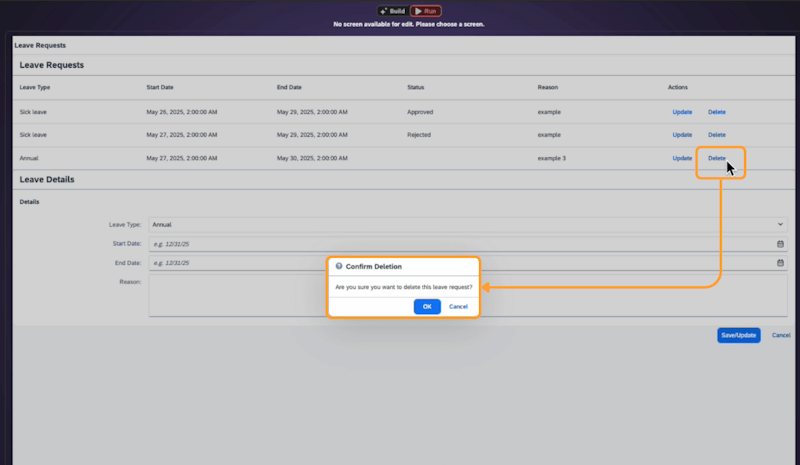
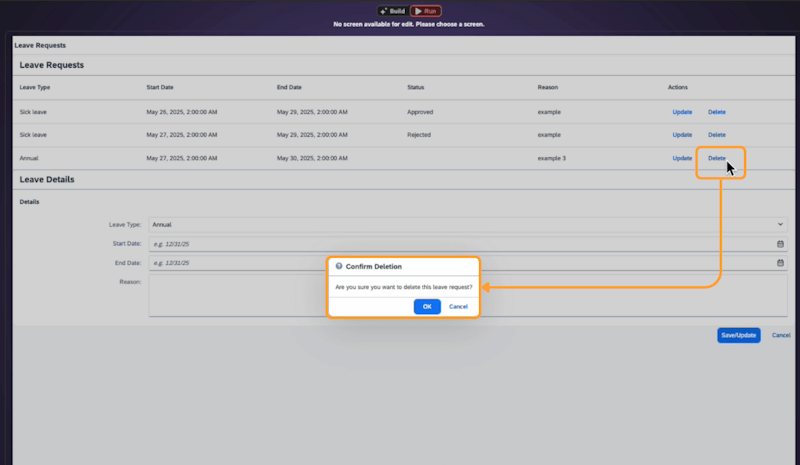
- Selecting a row populates the form for editing.
- Submitting the form adds a new record and refreshes the table in real time.
Prompt best practice:
Keep your prompts descriptive, but not too long. Focus on implementing a specific functionality with each prompt – we are working on improving the capabilities at interpreting multiple development steps within a single prompt.
Want to try Build with Naia?
Using Neptune DXP Open Edition V24+, you can start Build with Naia while editing any app—look for the Naia icon in the left toolbar.
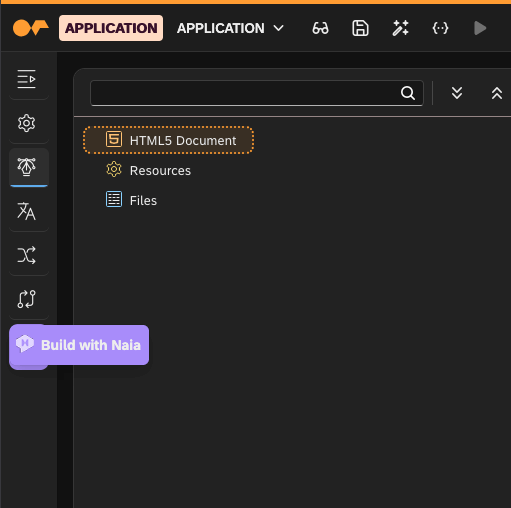
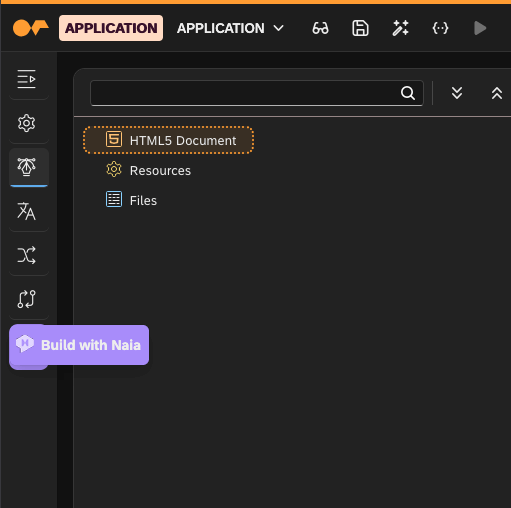
Or Visit the Neptune Hosted Trial System:
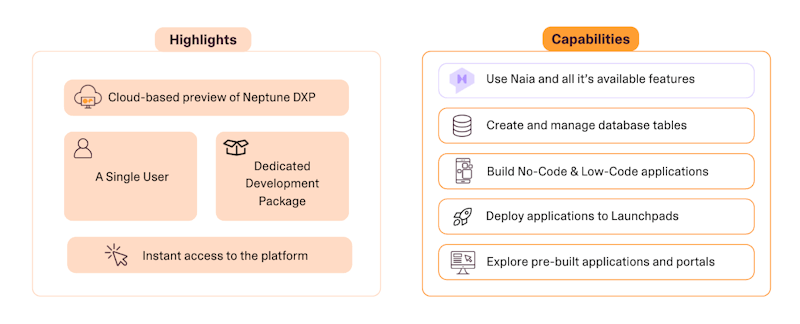
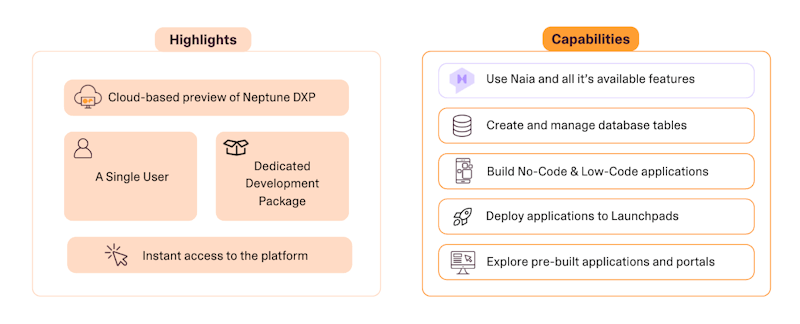
Dive into the Neptune developer experience in a hosted, pre-configured cloud environment.
No download or license needed — just sign in and visit the App Designer to access this new tool.
Stay tuned to the community for more blog posts to follow, detailing best prompting practice to get the most out of this new capability – along with new capabilities as they are made available!
Happy Developing!
Key Takeaways – Naia App Designer Launch
- AI-Powered Low-Code for SAP
Naia App Designer combines generative AI with drag-and-drop tools to streamline app development for SAP environments. - Business & Developer Friendly
Designed for both professional developers and business users—no deep coding knowledge required to start building. - Built-In Design Intelligence
Get smart UI suggestions and real-time guidance from Naia to align with SAP Fiori and UX best practices. - Accelerated Prototyping
Quickly go from idea to working app prototypes—perfect for workshops, innovation teams, and agile sprints. - Fully Integrated with Neptune DXP
Works seamlessly inside the Neptune platform, supporting everything from backend integration to lifecycle management.



